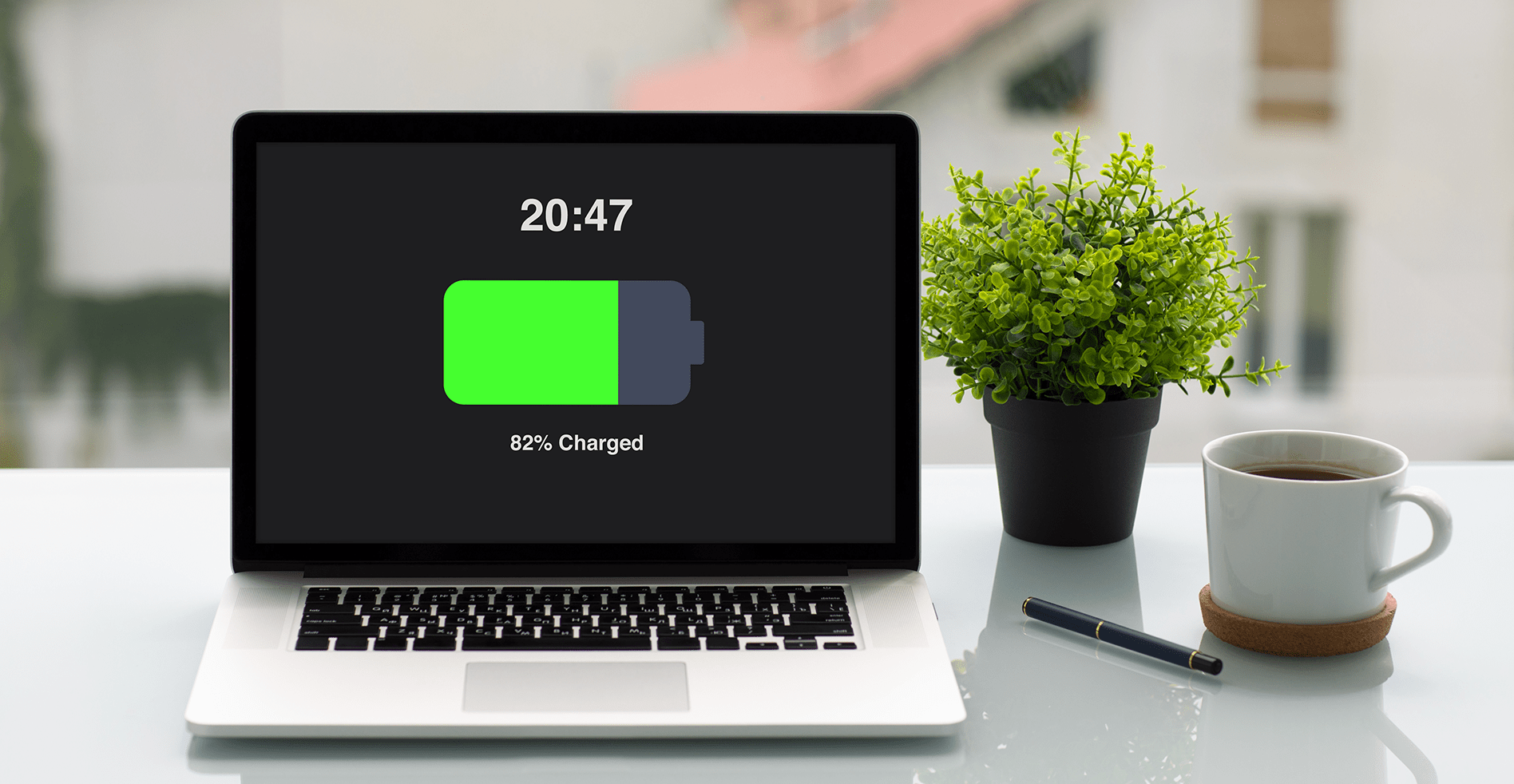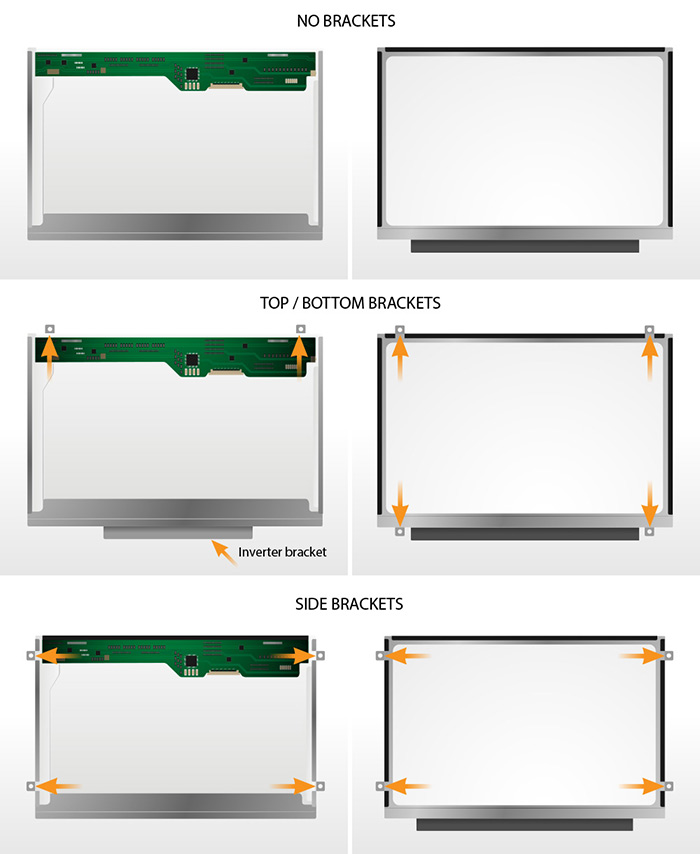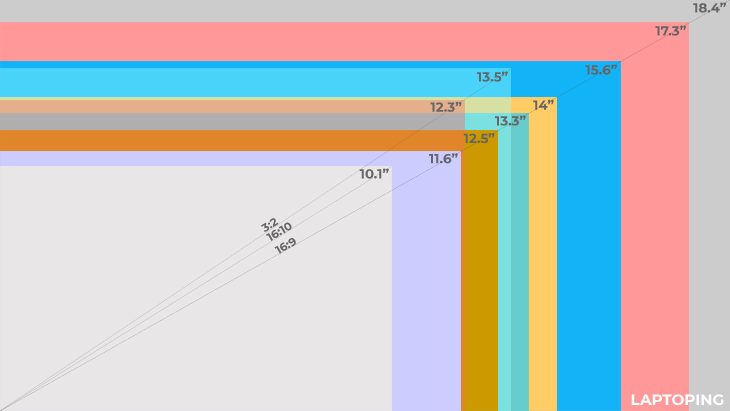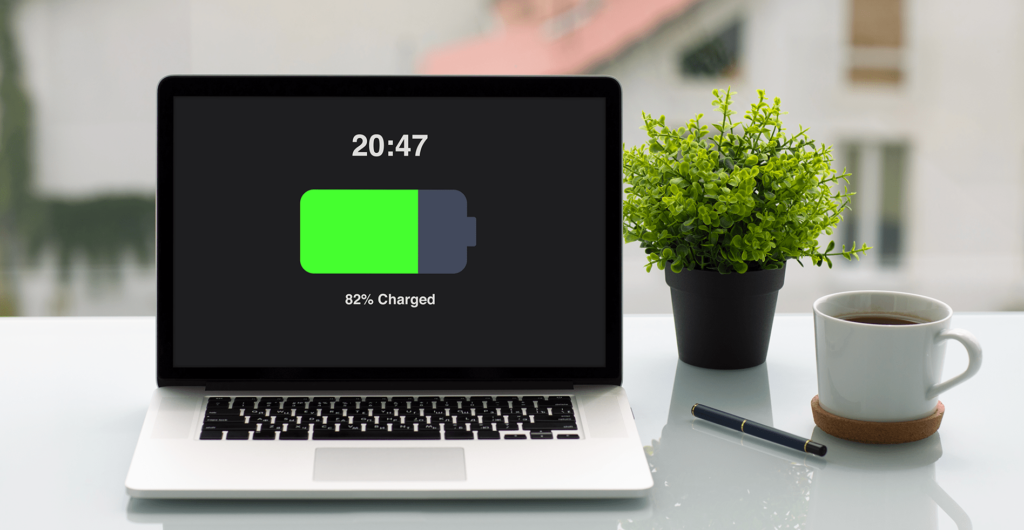
It’s very much frustrating when You’re in a meeting, or on the road, or in a classroom, and you find, to your horror, that your laptop is nearly dead due to no battery or lower backup of the battery. Maybe you forgot your power adapter, maybe there isn’t an available outlet. For whatever reason, your battery power is dwindling, and you still have stuff to get done. Hope is not lost, however. There are some things you can do to buy more time on that almost-dead battery so you can meet a deadline or respond to an important email before it’s too late
1. Activate Your Laptop’s Battery Saver or Eco Mode
Windows had designed with these sorts of circumstances in mind, most Battery Saver or Eco modes will engage a number of automatic changes to lengthen usable battery life—many of the same changes we’ll be making here. This saved profile will adjust your laptop’s settings and shift components into low-power states to help you gain little more backup.
Once you’ve turned on the automatic battery-saver tool, there are still plenty of steps to take to improve the battery efficiency. This is done by turning off unnecessary devices, adjusting settings to reduce power consumption, shutting down unwanted apps and processes, and adjusting your activities to use less power.
2. Disable Unused Devices and Ports The easiest way to reduce power consumption is to simply turn stuff off each and every component in your laptop which needs power to function which may be the Bluetooth, Wifi Device, any usb device attached which is not in use and also any optical disc if inserted into the optical drive will consume more power, hence it is beneficial to remove any disc if not used.
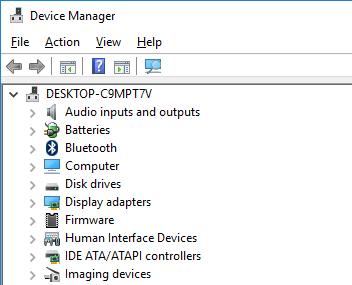
WARNING: Before disabling any component or device, make sure that the device is not in use, and that it is not essential to continuing operation of the laptop. For example, you do not want to disable the hard drive that houses the operating system, or the processor the runs the entire laptop. Only disable those devices you are comfortable turning off.
To disable unused devices on a Windows system, open up your system’s Control Panel and find the Device Manager. In the Device Manager, individual components are grouped by category. For example, Network Adapters will often include both the LAN adapter, which provides Ethernet connectivity, and Wi-Fi, for wireless networking.
The four standard candidates for saving power are the graphics card (found under Display Adapters), the optical drive (found under DVD/CD-ROM Drives), and the Ethernet and Wi-Fi adapters (under Network Adapters). Find the device you want to shut down within the relevant category. Right click on the device name, and select “Disable” from the drop down menu.
While you’re in the Device Manager, you can also turn off any unused ports. Just like an extension cord left plugged into an outlet, these unused plugs still have power going through them, and losing some in the process. The actual impact on battery life will be minimal, but if you’re desperate for another minute or two of life, this will help. Take a quick glance at your ports, and turn off anything that’s not being used, like USB ports with nothing connected to them.
While you can disable USB ports on a Mac using the terminal program, it’s something that IT administrators would use to lock down Macs for security purposes. We don’t recommend doing it as an end user because it may make your system act up. You can, however, disable Bluetooth and Wi-Fi from the Menu bar at the top of the screen.
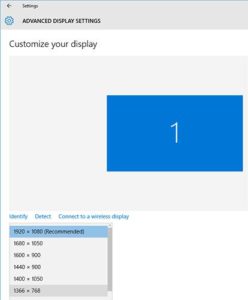
3. Adjust Your Settings
When you still have to use the display and the keyboard, you can adjust the settings for each to reduce power consumption. One often overlooked power drain is keyboard backlight. Unless you’re in the dark and need the backlight just to make out each key, turn off the backlight entirely. There must a hotkey for enabling / disabling the keyboard backlight in your laptop.
The next power drain is your screen. While you obviously need to keep it up and running to use the laptop, you don’t necessarily need it running at maximum brightness or resolution. Many laptops will have hotkeys for increasing and decreasing the screen brightness, but if not, it can be adjusted in the control panel. Reducing the display to 50 percent when you’re running on battery power can add a significant amount of time.
Additionally, if you’re simply typing up a document, you don’t need all of the detail offered by a 1080p or higher display. Decreasing the screen resolution to a basic 1366×768 resolution or lower reduces the amount of power used in graphics processing without negatively impacting your ability to work, letting your laptop hang on a bit longer.
Finally, turn off or turn down the sound. If you need to hear, drop the sound down as low as you can, and consider switching from the laptop’s larger speakers to a set of tiny earbuds to get the audio piped right to your ears. Whenever possible, just mute the laptop altogether. That way, the speakers won’t be getting any power, and you’ll buy yourself some more precious time.
4. Turn Off Apps and Processes
It’s not just the hardware that’s squeezing your battery juice, there are multiple apps and processes running on your system will also chew through battery life more quickly. As with the hardware, start by turning off anything that isn’t being used.
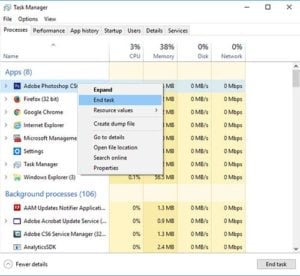
In Windows, start by taking a look in your system tray, the collection of icons in the lower-right corner of the desktop, next to the clock. On the left end of the System Tray, select the icon to display hidden icons. Take note of which apps are running in the background.
Open up the Task Manager by pressing Ctrl+Shift+Esc, or use Ctrl+Alt+Del and select Task Manager from the menu. Once in the Task Manager, look at the open apps—you may find that a program or two have been left running simply because you forgot to close a window instead of minimizing it.
Next, go to the Processes tab. This shows you what processes are currently running on your machine. While some of these are needed, some, like those associated with music and video players or cloud storage services (like Dropbox or Google Drive) can be disabled without causing any problems.
For MacBooks, the process is a little different. Take a look at System Preferences > Users&Groups for a menu called Login Items. Delete any power-hungry programs that you don’t need anymore, or disable things like Google Chrome’s automatic launch at startup. You can also see programs that are using a lot of power at any given moment by holding down the Option key and clicking on the battery indicator in the Menu bar. Alternately, you can open the Activity Monitor utility to see a list of all the programs and processes you currently have open , and which of these are using the most power. You can stop these processes by selecting the program and then clicking the Stop icon. Power Nap is an Apple OS X feature that checks your email and twitter feeds for activity while the system is asleep. If you are trying to maximize battery life, it would be wise to turn off that feature.
5. Simplify
You can also increase your battery life by simplifying your own activities on Windows / Mac. Multitasking is nice when you have full power, but running several programs at once puts a greater load on the processor and draws more power. Adjust your computer use by sticking to one application at a time and avoiding resource-intensive programs.
Start by single-tasking—if you need to type up a document, close any additional programs. You’ll get longer battery life by not running Spotify in the background. If you need to keep some tunes going, switch from streaming media to locally stored songs—you’ll still be using some extra power to play them, but streaming media over Wi-Fi also uses the laptop’s wireless radio.
You might also benefit from switching to simpler tools for the same tasks, like typing in a basic text editor rather than using Microsoft Word. It may have fewer features and none of Word’s automatic actions (like Spell Check and Autosave), but you can do all the writing you need without using quite so much power. Some applications you’ll want to avoid entirely, like photo and video editing tools, which place a significant load on the processor and graphics card, and are real power hogs.
By eliminating unnecessary power uses, you should be able to extend the life of your battery in those moments that you find yourself high and dry.

6. Upgrade Components
Another option is to switch the traditional hard drive to new SSD. These use flash memory to store data instead of a spinning disk, so there are no moving parts; this automatically makes them more energy efficient. In addition to improving your laptop’s battery life, SSDs also deliver faster performance and boot times than their traditional counterparts, and remove the problems associated with fragmentation.
Finally, add some more RAM to your system. RAM stores data for short-term use in flash modules, much like an SSD. The more data that can be put into RAM, the less reliant the system will be on pulling that data afresh from the hard drive. Again, reducing hard drive activity reduces the power consumption, but like an SSD upgrade, adding RAM also has performance benefits that you will notice immediately.