
Perfect Adapter for DELL Precision M3800 M2800 XPS 15 9530 9550 Inspiron 7347 7348 7459
This replacement charger is the best option for selected Dell Inspiron, Latitude, Precision and Vostro series laptop. Genuine Dell OEM Original 130-watt AC Power Adapter Laptop Charger. 3 prong power cord included
Get Going with this original Dell 130w charger 4.5mm pin size.
Compatible Dell Laptops:
-Inspiron Desktop 24 (5459)
-Inspiron 15 (7579) 2-in-1, 15 (7590) 2-in-1, 15 (7590), 7591
-Latitude 5404 Rugged
-XPS 15 (9530), XPS 13 (9343), XPS 15 (9550), XPS 15 (9560), 15 (9570), 15 (7590)
-Precision M3800, 15 (5510), 5520, 5530, 5540
-Vostro 15 (7590)
How to Troubleshoot Power Issues on a Dell Laptop
If your are unable to power on your Dell Laptop, follow the troubleshooting steps to help you resolve the issues. Learn how to perform basic checks to identify why your computer is not able to power on.
Symptoms
- Dell laptop is not able to power on.
- Power LED on the laptop is off.
- Power LED on the AC adapter is off.
- None of the LEDs on the laptop respond when you press the power button.
- There is no LED or sound indication that the laptop is powered on.
Troubleshooting
Follow the troubleshooting steps below. Expand the sections below to learn how to perform each troubleshooting step to identify the cause of the power issue on a Dell laptop
Most often, restarting the computer resolved many issues. The residual power in the computer may cause the laptop not to power on. Follow the steps below to drain the residual power.
- Power off the laptop. Press and hold the power button for 10-15 seconds.
- Disconnect the AC adapter or power cord, and remove the battery.
 Note: For Dell laptops that have a non-removable battery, see the Dell knowledge base article How to Reset Real Time Clock (RTC) to Recover Your Dell Laptop.
Note: For Dell laptops that have a non-removable battery, see the Dell knowledge base article How to Reset Real Time Clock (RTC) to Recover Your Dell Laptop. Note: For certain Dell Latitude laptops, we recommend you try and recover the laptop using the forced ePSA method. See the Dell knowledge base article How to Use Forced ePSA to Recover from POST or Boot Failure on Dell Latitude PCs.
Note: For certain Dell Latitude laptops, we recommend you try and recover the laptop using the forced ePSA method. See the Dell knowledge base article How to Use Forced ePSA to Recover from POST or Boot Failure on Dell Latitude PCs. - Disconnect all external devices or peripherals like USB drives, printer cables, and media cards (SD/xD).
- Press and hold the power button for 15-20 seconds to drain residual power.
- Connect the AC adapter or power cord and the battery.
- Power on the laptop.
If this did not resolve the issue, proceed to the next step.
The AC adapter cable and power cables may get frayed or cut, and wires may become exposed at either end of the cables. This may be due to the way the cable is wrapped around the AC adapter, or if the cable is subject to undue stress. If the damage is severe enough to expose wires, you should discontinue using the AC adapter. To check the AC adapter, cables, and adapter port on the laptop for any damages:
 Caution: Dell recommends using only Dell branded AC adapters that are compatible with your laptop. Dell does not recommend using third-party AC adapters or batteries on a Dell laptop.
Caution: Dell recommends using only Dell branded AC adapters that are compatible with your laptop. Dell does not recommend using third-party AC adapters or batteries on a Dell laptop.- Unplug the AC adapter from the wall outlet.
- Unplug the AC adapter from the laptop.
- Check the AC adapter and cables (including the power cable) for signs of physical damage or overheating.
- Check if the pin inside the plug or adapter port is bent, broken, or damaged.
- Unplug the AC adapter from the wall outlet.
- Connect another device on the wall outlet to verify if the wall outlet is working correctly.
- Try a known-good wall outlet.
- Plug the AC adapter directly into the wall outlet.
Bypass any power regulators like surge protectors, UPS (uninterruptible power supply), power splitters.
 Note: If the AC adapter is connected to a docking station, connect the AC adapter directly to the laptop to verify the functionality.
Note: If the AC adapter is connected to a docking station, connect the AC adapter directly to the laptop to verify the functionality.If the wall outlet is working correctly, proceed to the next step.
Reseat the AC adapter by following these steps:
- Unplug the AC adapter from the wall outlet for 15 seconds.
- Unplug the AC adapter from the laptop.
- Plug the AC adapter to a known-good wall outlet.
- Plug the AC adapter to the laptop.
- Check the LED indicator on the AC adapter.
If the AC adapter LED indicator is on, proceed to the next step.
If the AC adapter LED indicator is off or turns off when connected to the laptop, contact Dell Technical Support for repair options.
Ensure that you are using the original AC adapter that was shipped with the laptop. Using an AC adapter from other laptops or one that has a lower wattage may cause the following issues:
- An error message like "The AC adapter type cannot be determined. This will prevent optimal system performance" or "Unknown or incorrect AC adapter detected" may appear.
- Your system may reduce the processor (CPU) speed to save power.
- The laptop battery might not charge or charge slowly.
- The AC adapter might heat up.
Dell laptops may use either a 45W, 65W, 90W, 130W, 180W, or 240W AC adapter. For optimal performance, use the original AC adapter that came with the Dell laptop. The AC adapter wattage information is printed on a label that is located on the bottom of the AC adapter.
If this did not resolve the issue, proceed to the next step
Certain Dell Inspiron, Latitude, Vostro, and Precision laptops are equipped with a motherboard built-in self-test (M-BIST). M-BIST is a built-in diagnostic tool that helps identify system board embedded controller (EC) failures. M-BIST must be manually initiated before Power-On Self-Test (POST) process and can be initiated on a Dell laptop that is not able to power on.
 Note: The motherboard built-in self-test (M-BIST) feature is available only on select Dell Inspiron, Latitude, Vostro, and Precision laptops.
Note: The motherboard built-in self-test (M-BIST) feature is available only on select Dell Inspiron, Latitude, Vostro, and Precision laptops.- Press and hold the M key and power button on the keyboard.
- Check the battery status LED:
 Note: To learn about the location of the battery status LED, see the User Manual of your Dell laptop.
Note: To learn about the location of the battery status LED, see the User Manual of your Dell laptop.- If an error is identified, the battery status LED will turn amber. Contact Dell Technical Support for repair options.
- If there is no error, the battery status LED will remain off.
If this did not resolve the issue, contact Dell Technical Support for repair options.













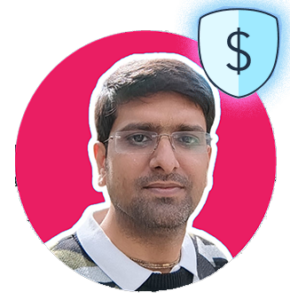





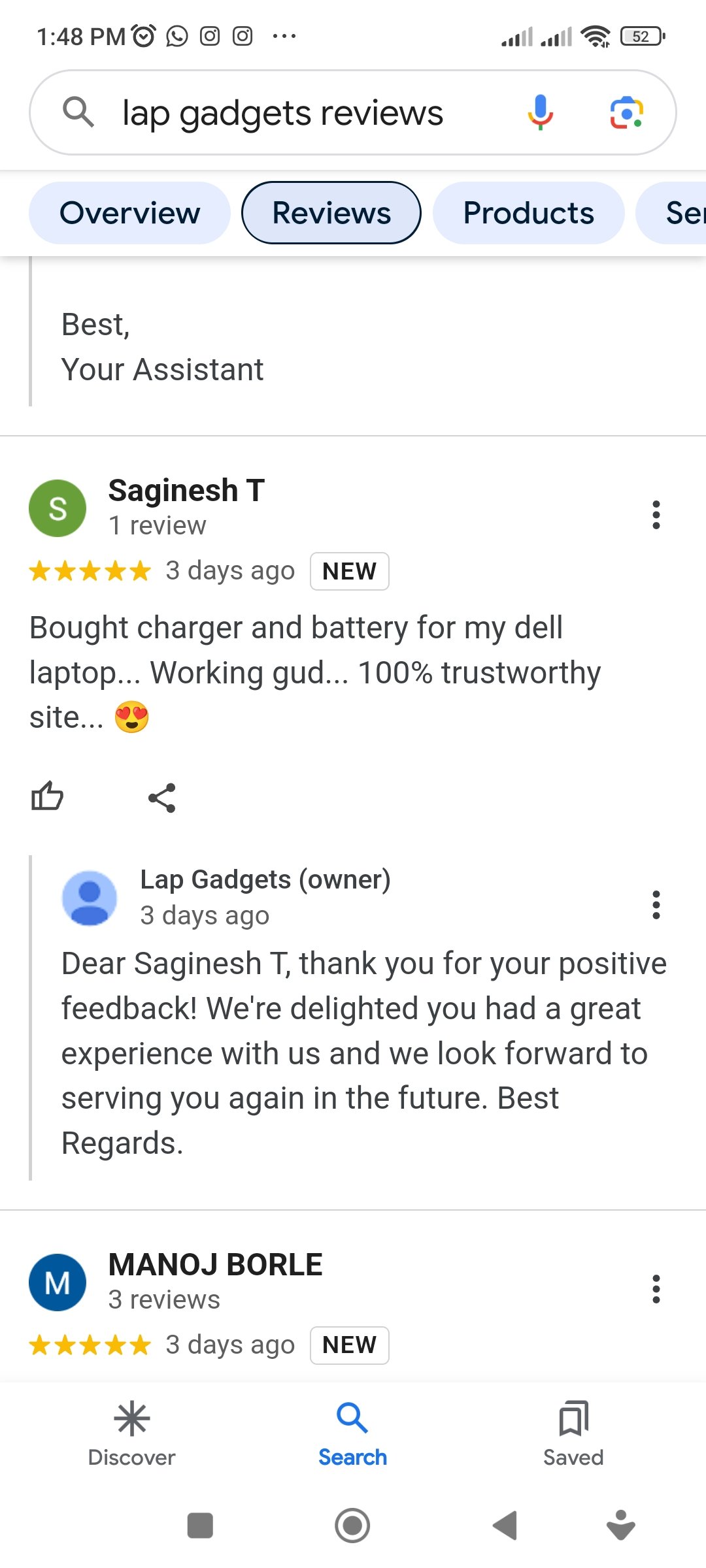
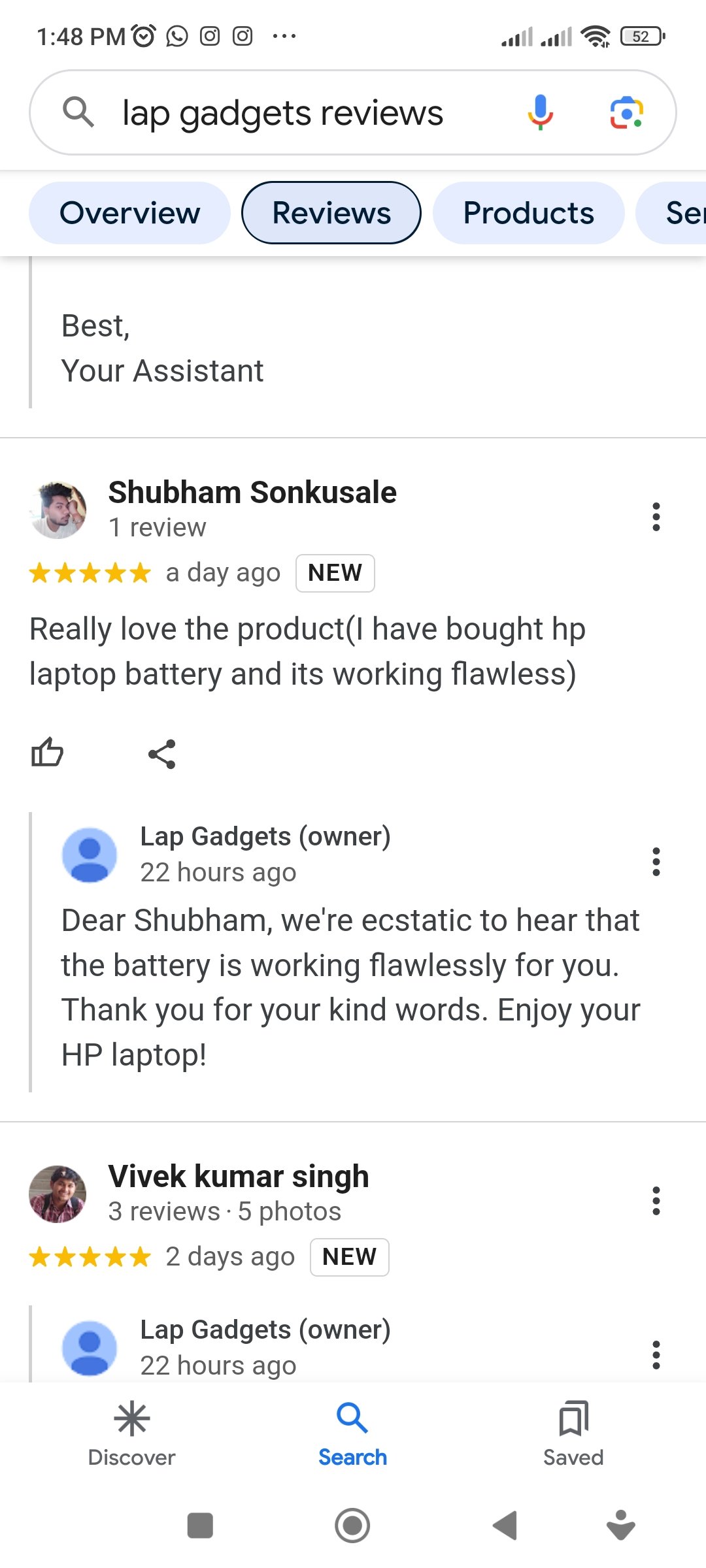
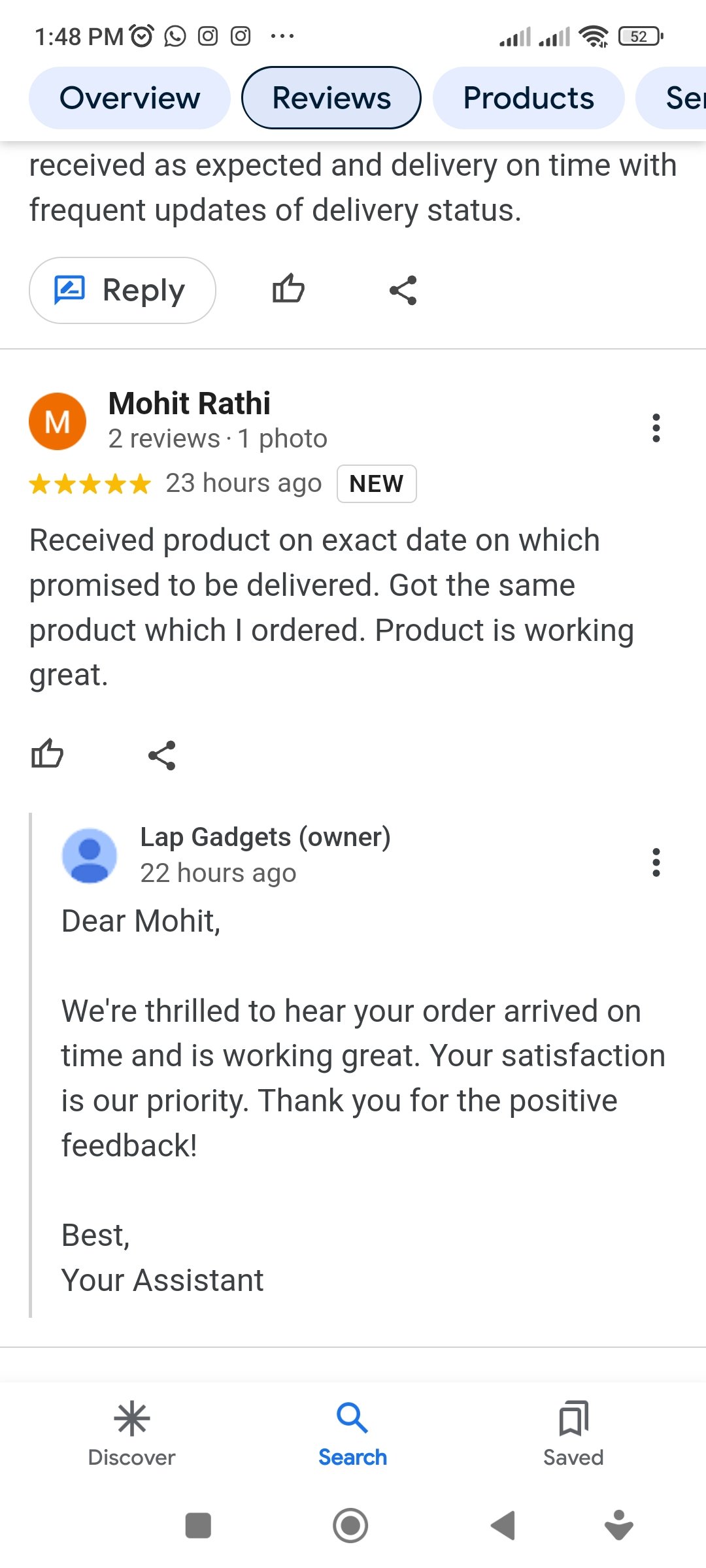
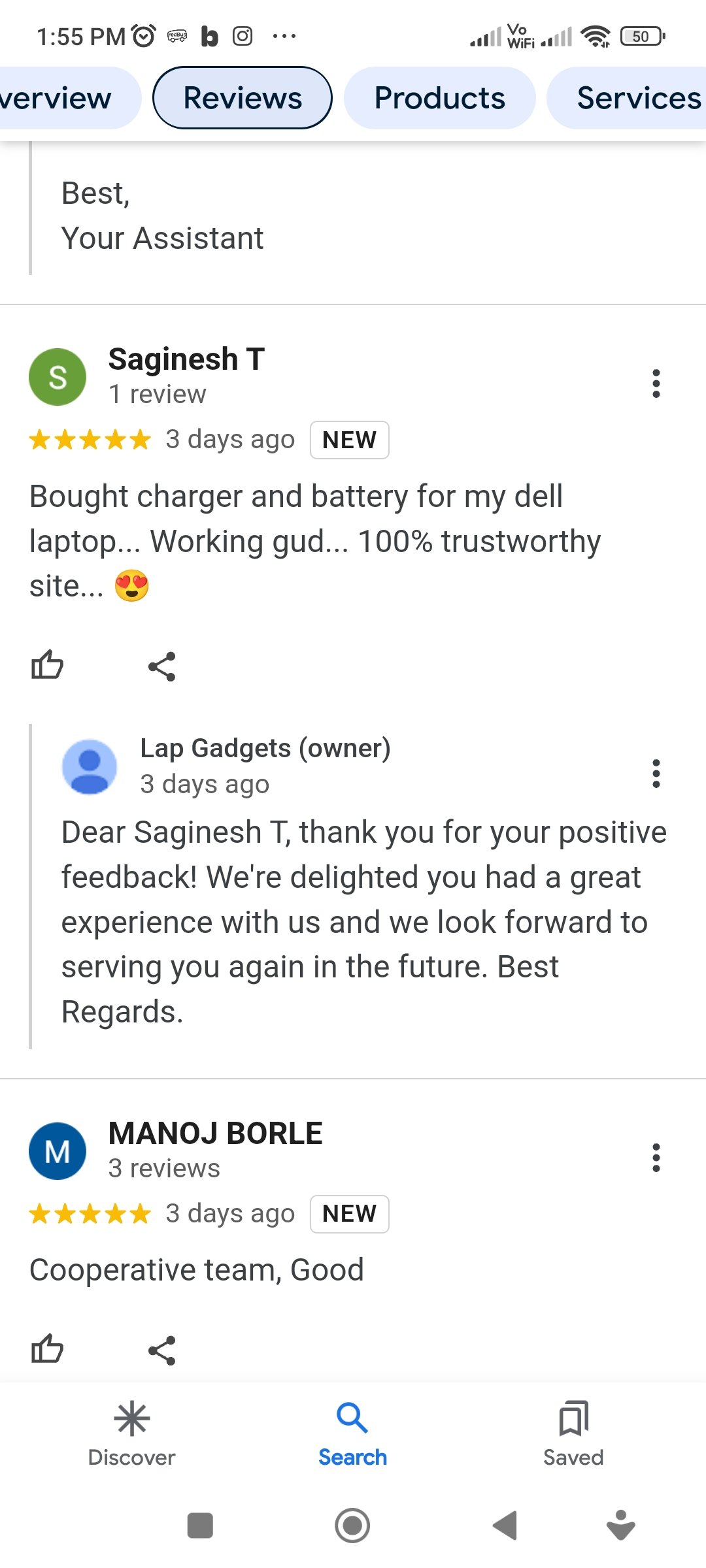
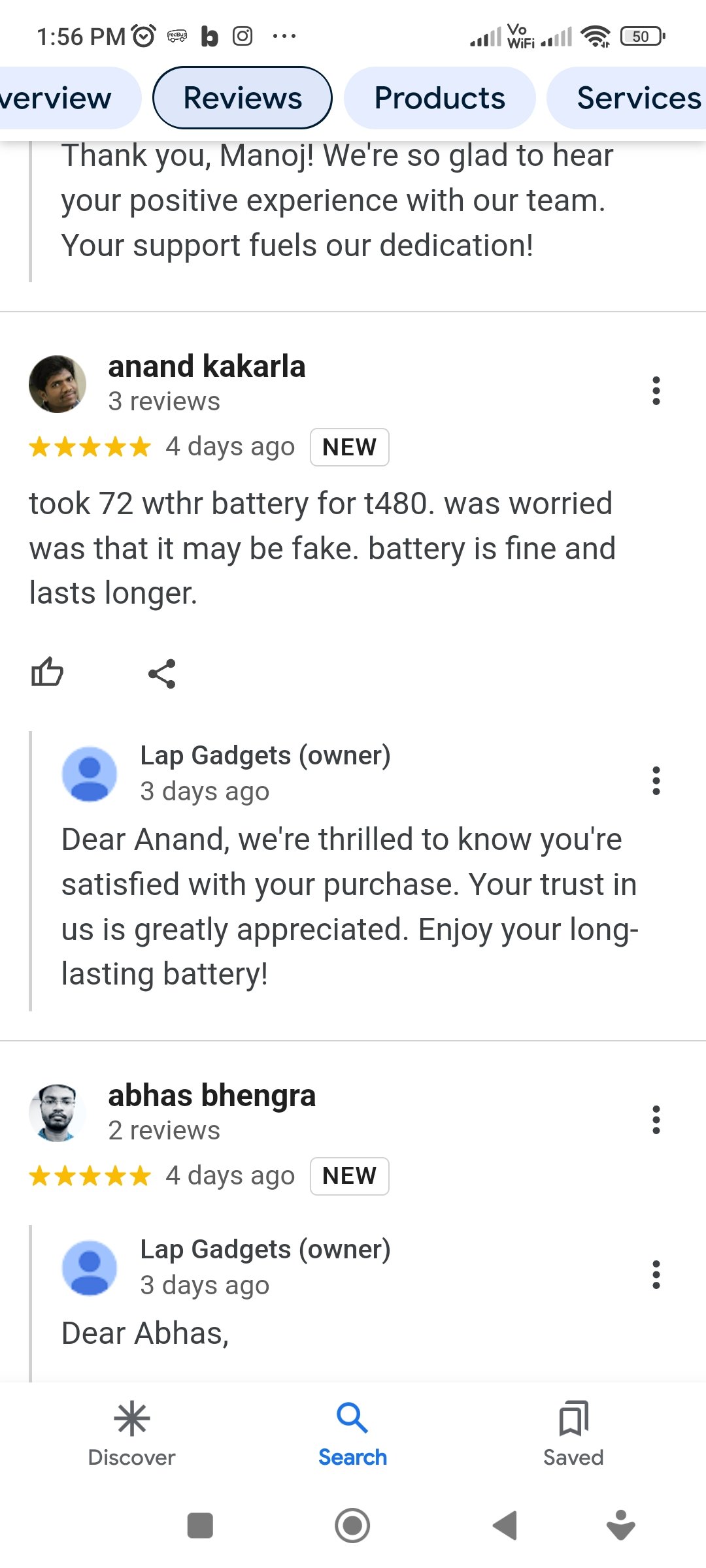

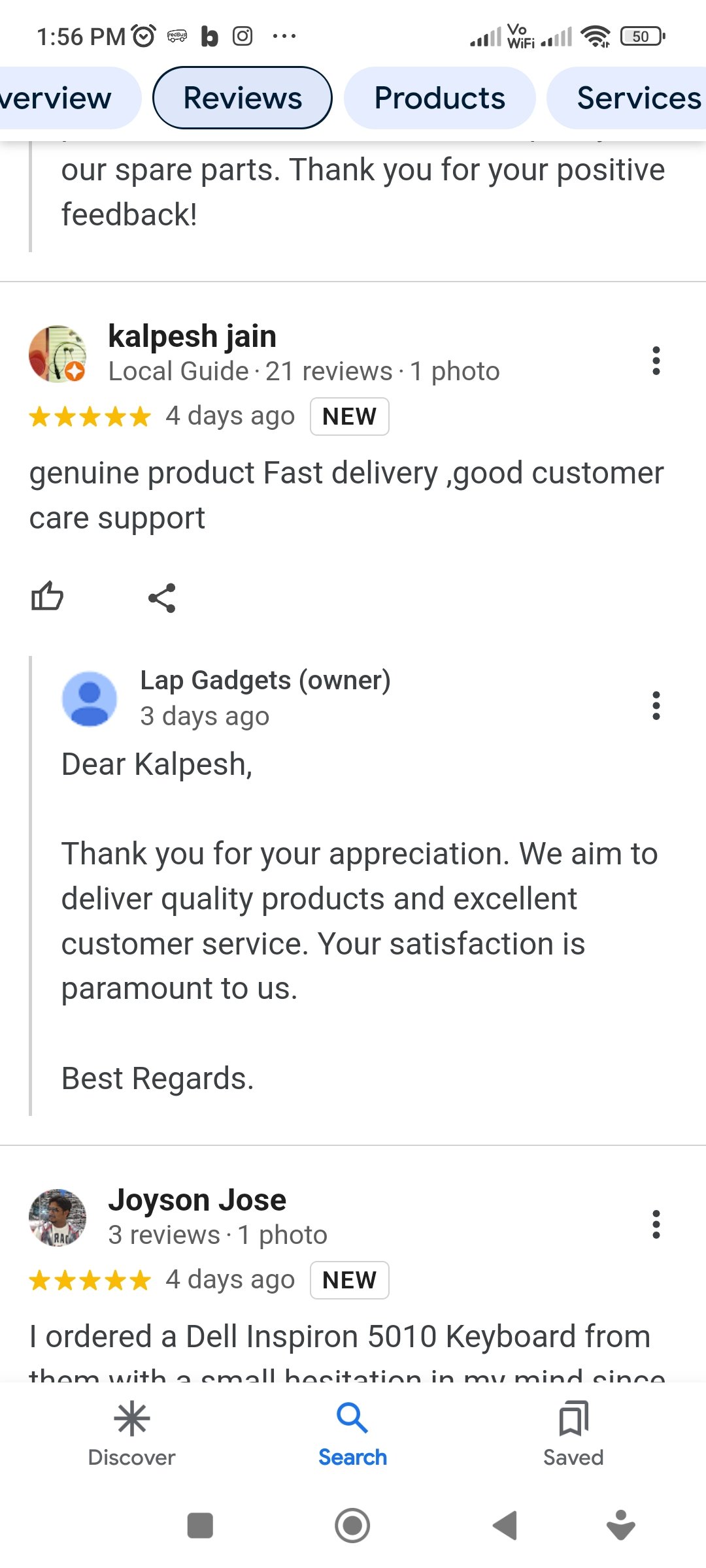
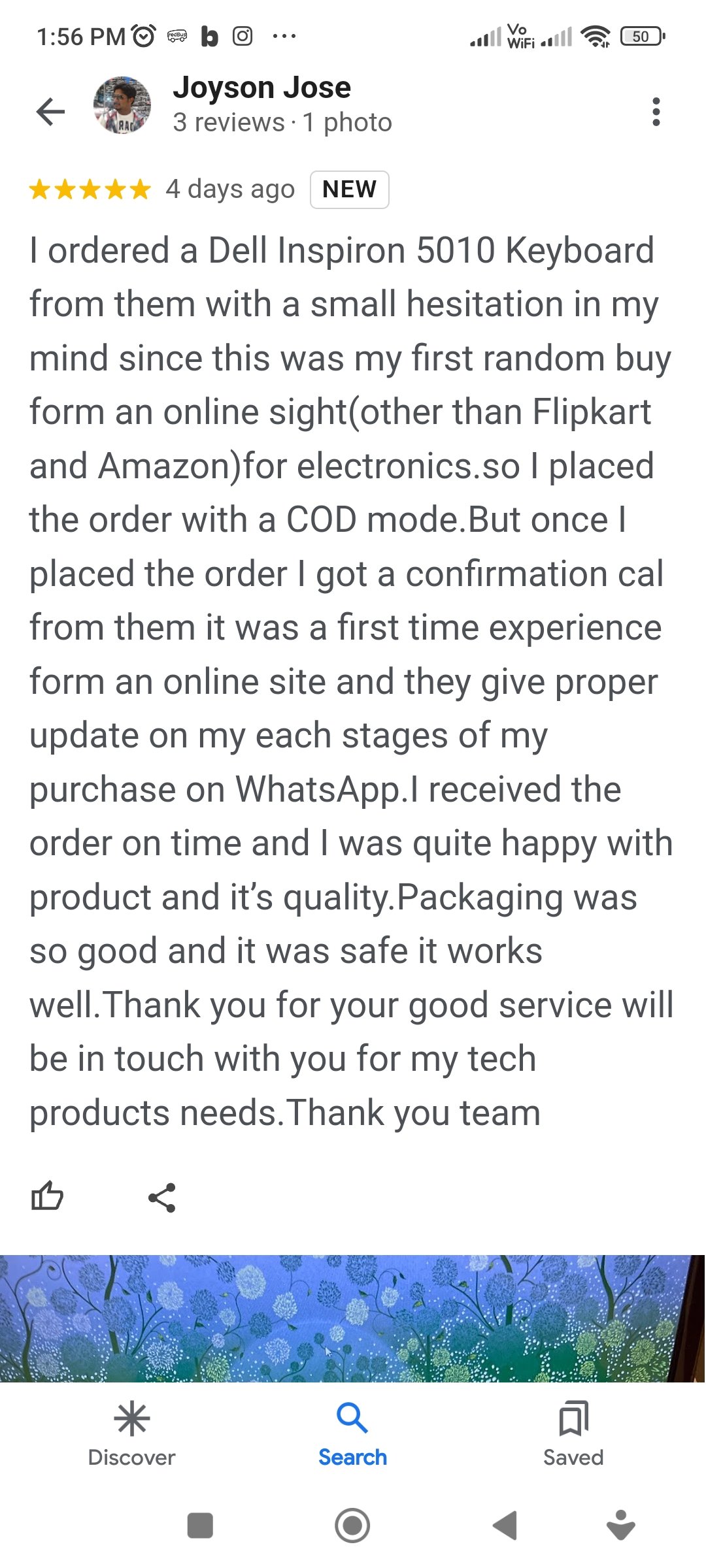
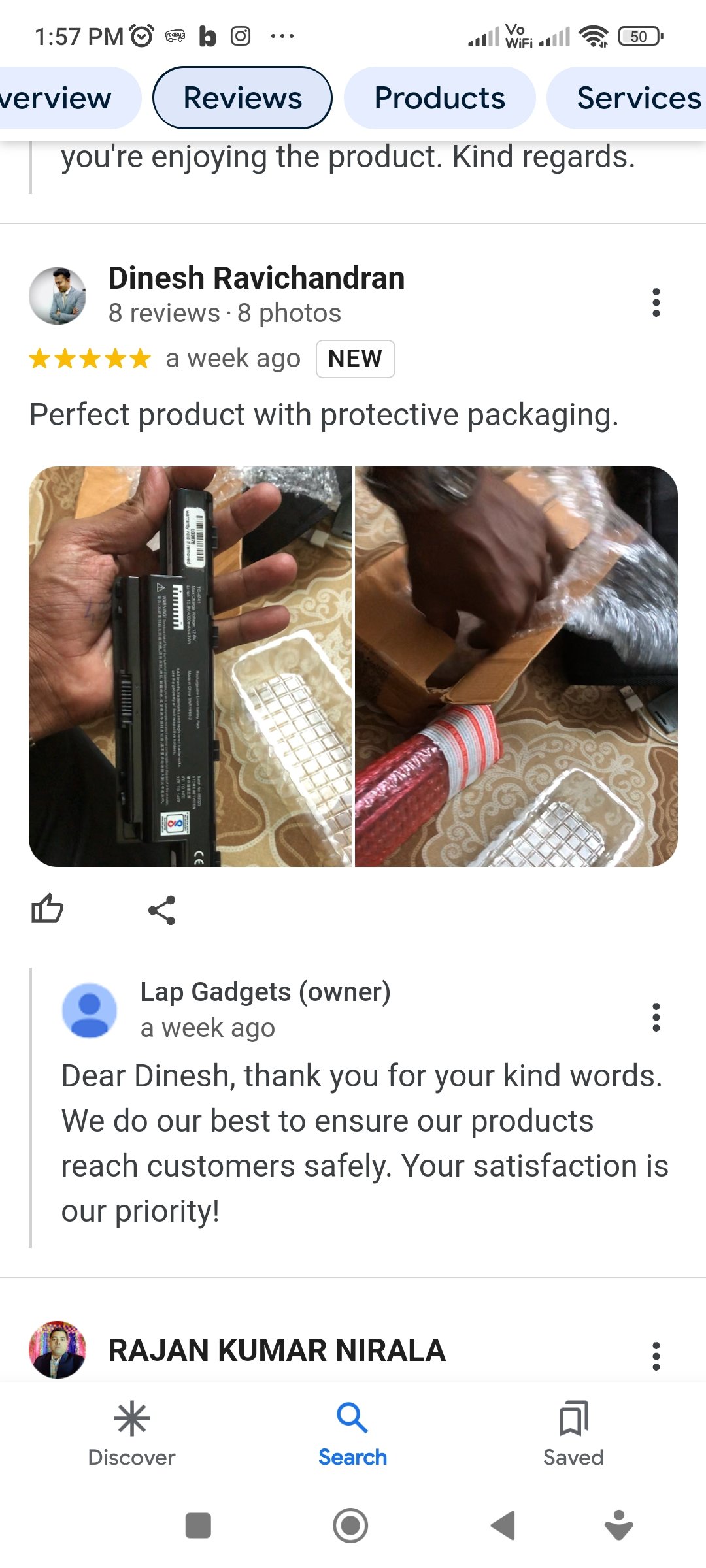
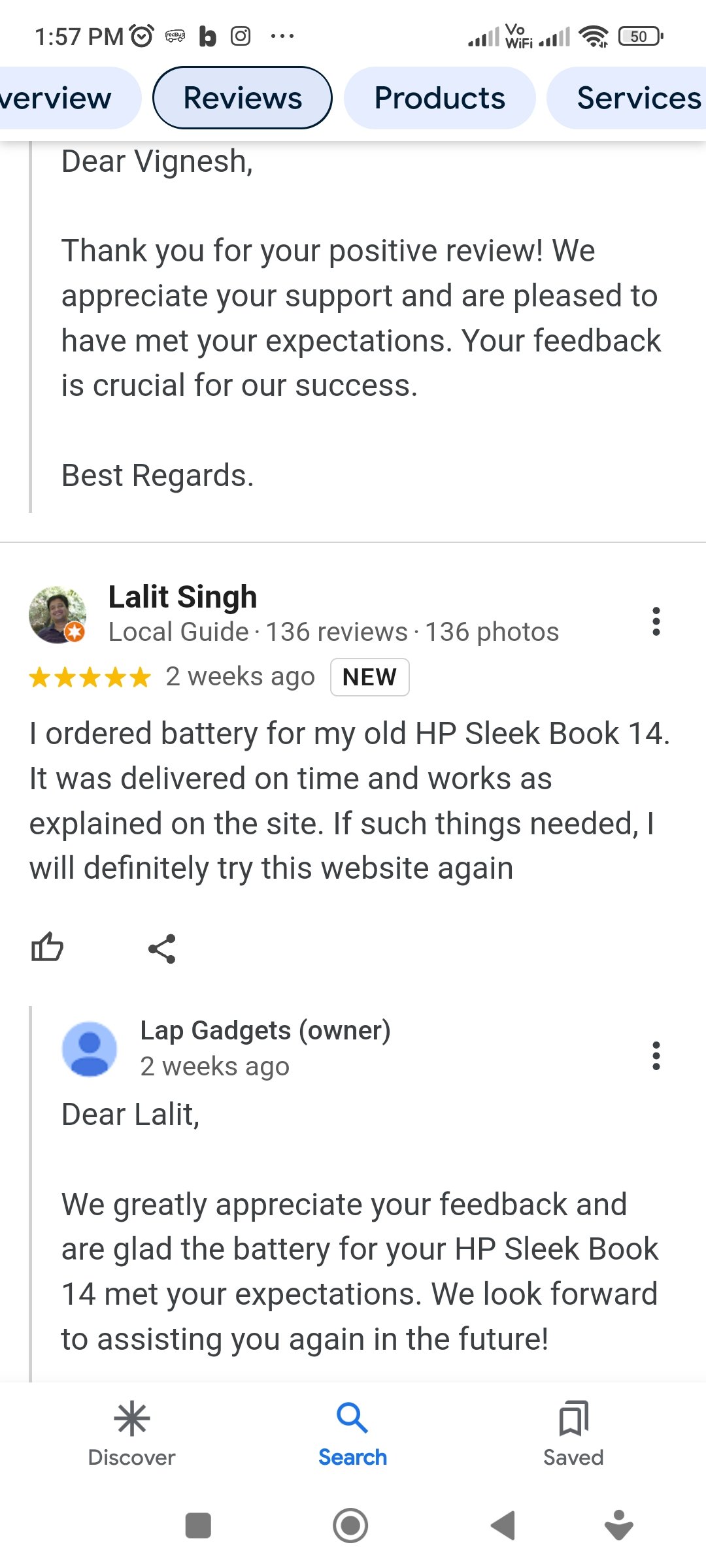
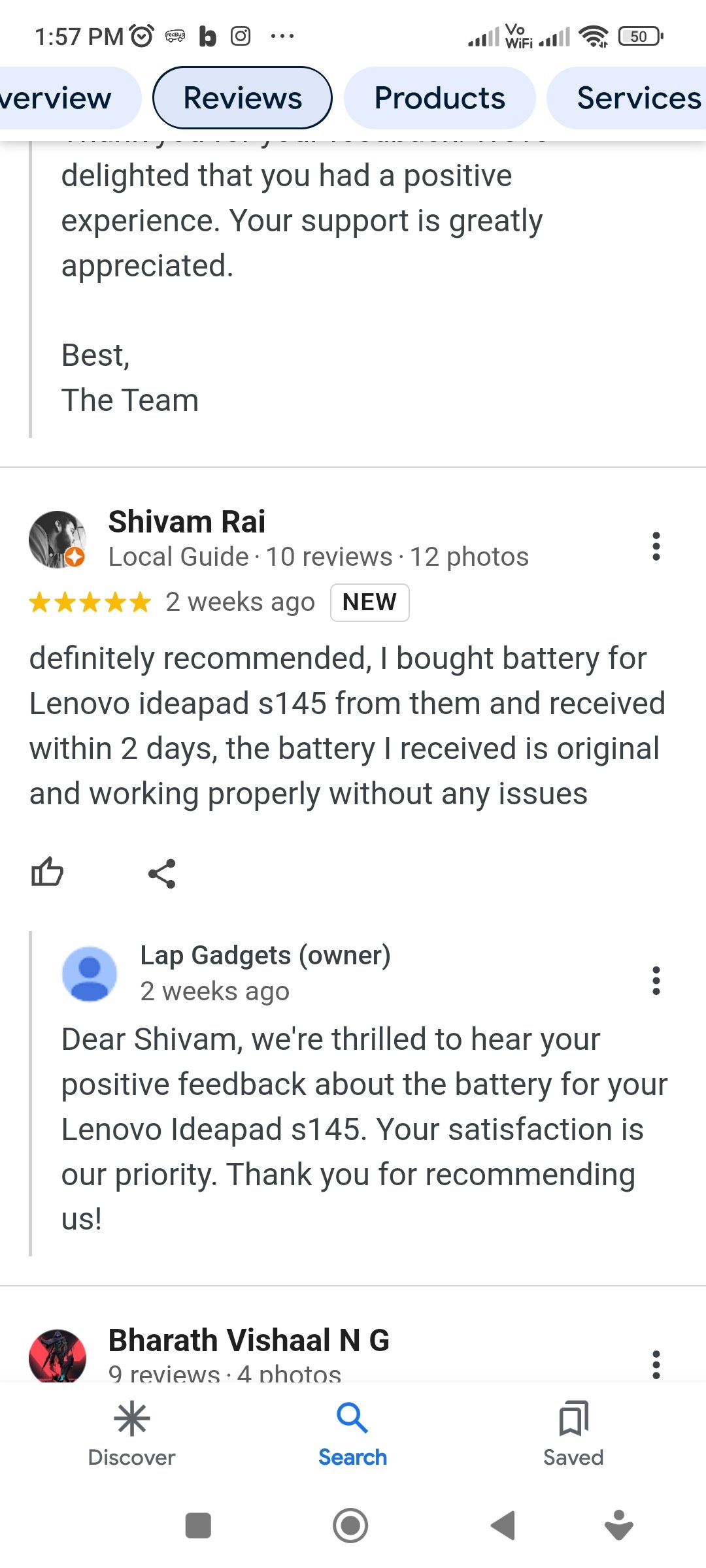


















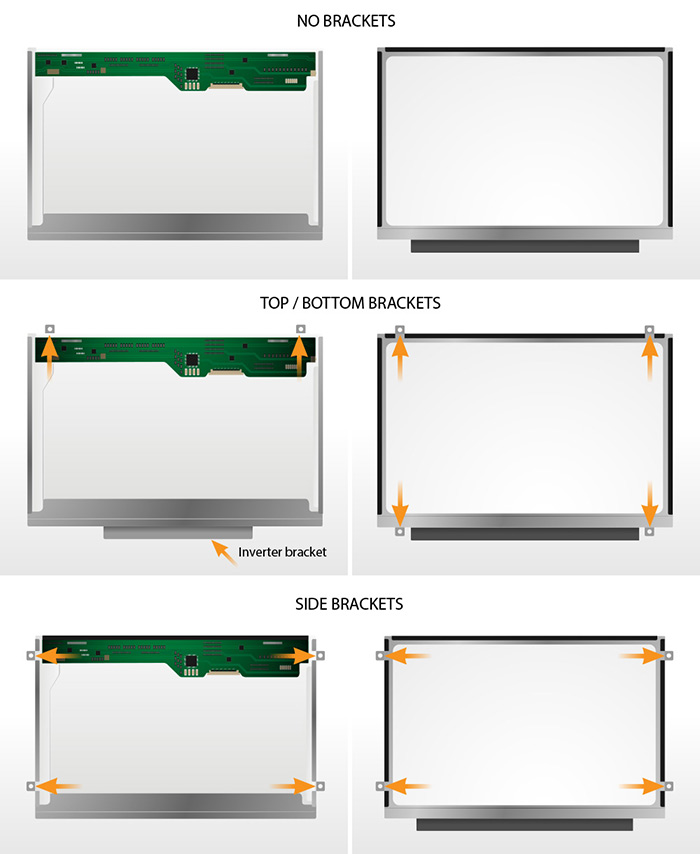

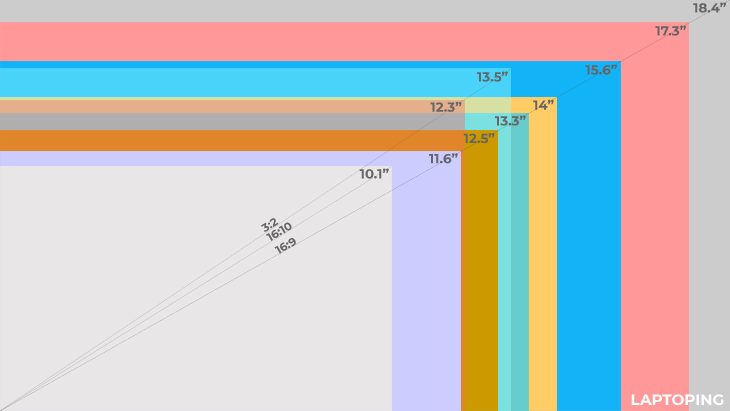
Perfect match for my Dell 5090 Micro
Good
A really good charger, original dell and really long wires.
Suitable for replacing both 65W or below rated adapters… It’s durable
Good quality and good performance
Well I received a genuine Product, the adapter is actually from Dell, and the product runs fine in my LAPTOP
100% Value for money product. Truly satisfied. Long durability n screen presentation very good.Thanks to Lap Gadgets for sailing quality product.
Really working well after my original laptop charger became useless and i have to buy another one after lots of research and damly required i finally end my search over here and im really happy glad to received the product…. Thanks to Lap Gadgets
The product is good, the cable is longer than my original charger and the packaging of the product is good as well!!
These adapters come with pins of varying sizes. A word of caution regarding the same would be of much help to customers while making the orders. It would be useful to mention the pin size and also add a picture. I ordered for an dell adopter with the wrong pin type not aware that there are different sizes of pins
I had recently ordered this charger because my earlier one had issues, but accidentally I had ordered the wrong pin hence I was worried and informed the company and Amazon about it, they were kind enough to replace it for me at no extra cost within 2 days! Thank you so much, the product works perfectly.
It has served the purpose for which it had been ordered; that of providing a parallel connection to the PC desktop monitor
The supply is as specified by the vendor and comes nicely packed. It will s suitable for vide range of input voltage, from 100 to 240 V, 50/60 Hz and 1.7 A. LED indication shows status of power availability.
This is original power adaptor. It comes without original power cord though. These two come packed in different bags and clearly mentioning the origin. I am using power adaptor with my dell cord that is good for use.
Super quality product delivered by Lap Gadgets
It is the original Dell charger
Very decent packaging is used to protect the the product from getting any damage and product is completely origina
This is a perfect product worthy of price and very efficient
I think this is the original product
Go for it without having any second thought.