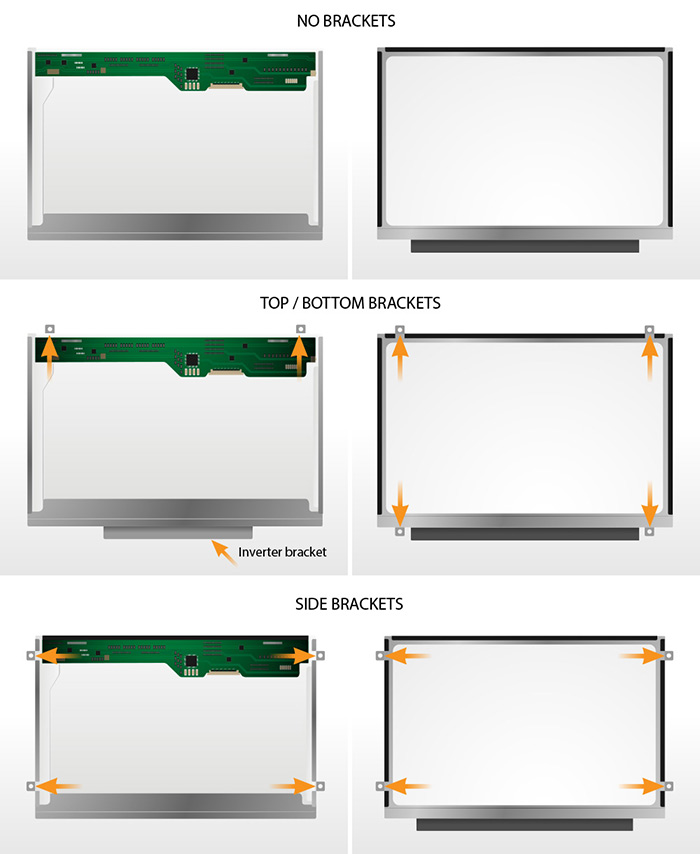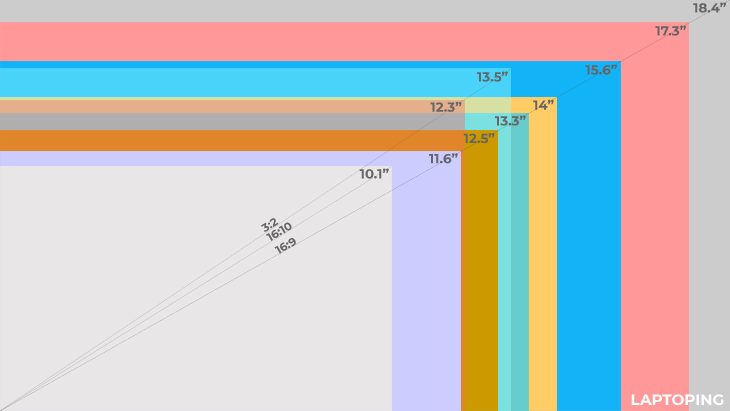Introduction
Renewable energy is what Lenovo Laptop batteries are – they’re lithium ion powered, rechargeable, and give energy to your device when it isn’t plugged to a power outlet. Eventually all batteries, including laptop ones, will degrade after some time, and will need to be replaced.
So why is this important in 2025? Because a weak/ dead laptop battery causes irrevocable damage, loss of important data, frequent interruptions, and damaging the hardware, which is going to be productivity’s worst nightmare with the increase in deadlined professionals and students working from home in a remote or hybrid mode.
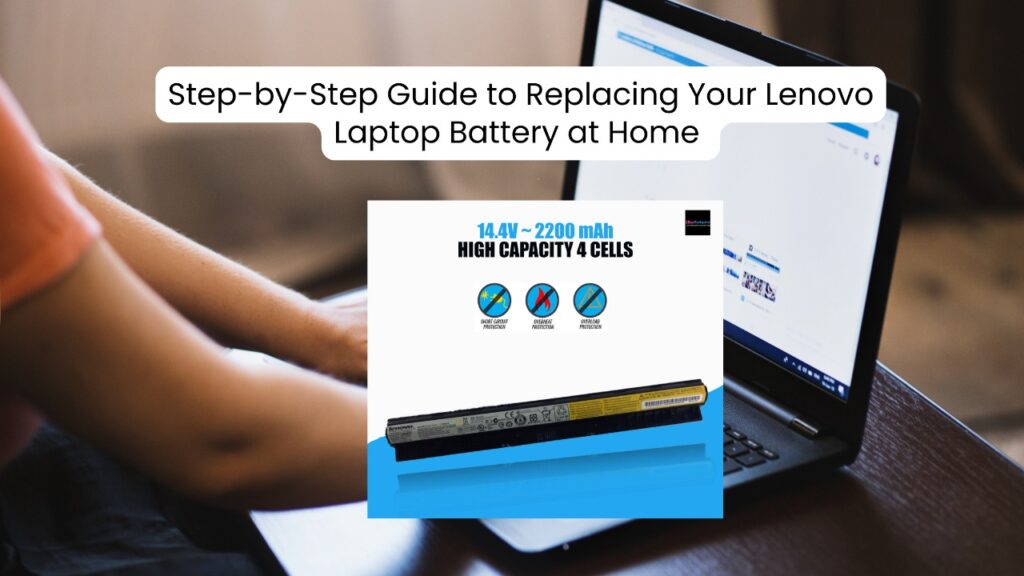
Important for 2025: Lenovo Laptop batteries will become vital with an increase in remotely working with professionals and students having their classes shifting to a hybrid/ remote mode.
With a lenovo laptop, running out or having weak batteries will directly impact productivity. Lenovo Laptop batteries, like mentioned above, are renewable energy resources that are lithium ion powered and will provide energy without being plugged in to a wall socket. Regardless of having a battery, after some time every device will have a degrading battery life that will eventually need to swapped out and replaced.
Every laptop and mobile are equipped with a battery, however electronics like desktops do not come with a pre installed battery. As mentioned will rechargeable batteries normally come with a lifetime, they will end up dying irrespective of usage.
In this servicing blog we will show you how to change the battery of your lenovo laptop or sufficing your personal needs. Additionally, we want to show how to select a new battery in case you lack the skills so buying one from the market would mean having a fitting one.
Tip: You can browse and buy original Lenovo laptop batteries directly from LapGadgets.
Real-World Example:
Ravi, a freelance graphic designer, noticed his Lenovo Ideapad battery lasted only 20 minutes. After replacing it with a genuine battery from LapGadgets, his laptop could run up to 3.5 hours unplugged — instantly improving his workflow.
Step-by-Step Guide to Replace Lenovo Laptop Battery
Step 1: Check if Your Battery Really Needs Replacing
Signs include:
- Laptop shuts down quickly
- Battery won’t charge beyond a certain point
- You receive battery error warnings
- The battery is swollen or overheating
Use Lenovo Vantage or Windows Battery Report to check battery health.
Step 2: Buy the Right Lenovo Laptop Battery
Always match the:
- Laptop model number (e.g., IdeaPad 320, ThinkPad T450)
- Battery part number (found on the back of your battery)
- Voltage and capacity
Step 3: Gather Tools for the Job
You’ll need:
- Small Phillips screwdriver
- Plastic pry tool (optional)
- Anti-static wrist strap (for safety)
- Soft cloth or workspace mat
Step 4: Power Down and Unplug
- Shut down your Lenovo laptop completely.
- Remove the power adapter.
- Hold the power button for 10 seconds to discharge residual power.
Step 5: Remove the Old Battery
For External Batteries:
- Slide the latches and lift the battery out.
For Internal Batteries:
- Remove screws from the bottom cover.
- Gently lift the back panel.
- Disconnect the battery cable from the motherboard.
- Unscrew the battery and remove it.
Caution: Do not force anything. If stuck, double-check for hidden screws.
Step 6: Install the New Lenovo Laptop Battery
- Align the new battery correctly.
- Screw it into place.
- Reconnect the battery cable.
- Close the laptop panel and screw everything back.
Tip: Let the battery charge to 100% before first use.
Bonus Tips: How to Extend Your New Laptop Battery Life
- Keep the battery between 20% and 80% for daily use.
- Avoid overcharging or letting it drain completely.
- Use Battery Saver mode during light tasks.
- Keep your system updated and avoid unnecessary background apps.
Expert Insight: What to Expect in 2025
Battery tech is evolving fast. Lenovo’s newer models now include:
- Smart charging controls
- Higher-capacity lithium-polymer cells
- Improved thermal protection
Expect longer-lasting and more energy-efficient batteries in the near future — but proper care still remains key!
Conclusion
Replacing your Lenovo laptop battery at home is easier than it sounds — and it can save you both time and money. Whether you’re dealing with quick battery drains or planning a preventive upgrade, following this step-by-step guide ensures a safe and effective installation.
Here’s what we covered:
- How to check if your Lenovo battery needs replacing
- Tools and precautions for DIY replacement
- Where to buy 100% genuine Lenovo laptop batteries
- Bonus tips to improve battery lifespan
Got questions? Drop a comment below or reach out — we’re here to help!
Ready to shop? Explore original Lenovo laptop batteries on LapGadgets and bring your laptop back to life!
FAQs: Replacing Lenovo Laptop Battery
Q1: How long does a Lenovo laptop battery last?
A: On average, 2–4 years or 300–500 full charge cycles.
Q2: Can I use my laptop while charging the new battery?
A: Yes, but let it charge to 100% before heavy use after installation.
Q3: Are all Lenovo batteries interchangeable?
A: No. Always match the battery model with your laptop model.
Q4: What happens if I install the wrong battery?
A: It may not power on, could damage your laptop, or void the warranty.
Q5: Where can I buy original Lenovo laptop batteries online in India?
A: Visit LapGadgets Lenovo Battery Collection for 100% genuine parts.