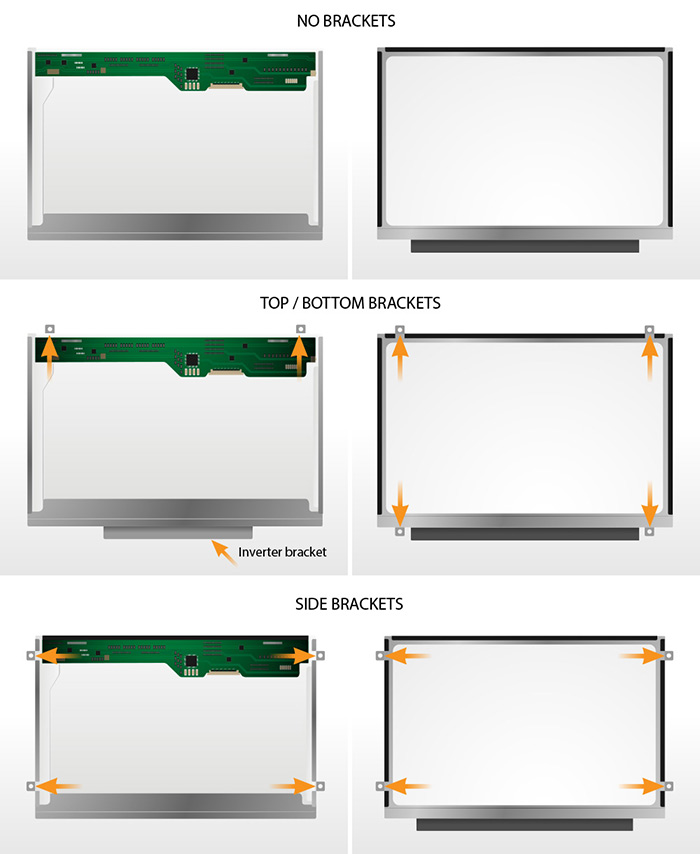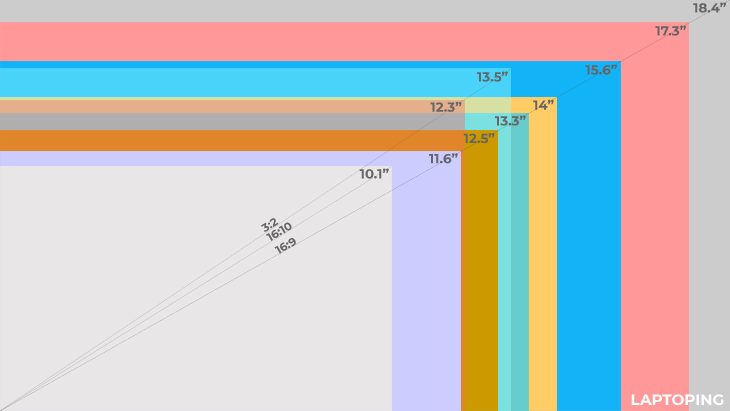- Sorry, it seems the coupon "10% Discount" is invalid - it has now been removed from your order.
Discount 12% has been applied to your cart.
- Shopping Cart
- Shipping and Checkout
- Confirmation
Cart totals
| Subtotal | ₹5,098.00 |
|---|---|
| Coupon: 12% Discount | -₹611.76 [Remove] |
| Shipping |
Shipping to Gujarat. |
| Total | ₹4,486.24 (includes ₹342.17 CGST, ₹342.17 SGST) |

Return policy
Buy with confidence, your purchase is backed by our 15 days easy retruns. Click Here to know more about our return policy
You may be interested in…
What our customers says
Trustindex verifies that the original source of the review is Google. Trustindex verifies that the original source of the review is Google. I'm really impressed with their service! I received a relatively good quality replacement battery for my Surface Book 2. Although the first one was the wrong product, they quickly sorted it out and sent the correct battery without any hassle. Their customer support was prompt and helpful throughout the process. Thanks a lot, Chirag (Lapgadgets)!Trustindex verifies that the original source of the review is Google. The delivery was fast , within 3 days I got my product. Quality is good, the main part is packaging, nicely done with care. Don't have to think twice about the brand.Reliable.Trustindex verifies that the original source of the review is Google. Good service for laptop'sTrustindex verifies that the original source of the review is Google. At first I was hesitant to purchase. The first display delivered didn't meet my expectations. However they have an amazing customer support and luckily I got a better display for my Acer Predator Helios 300.Trustindex verifies that the original source of the review is Google.

At Lap Gadgets, we want you to be 100% happy with your purchase. We offer a 15-day money-back guarantee if you are not satisfied with our products. (know more)
“The ordering on the Website was very easy and the delivery of the battery was as per schedule , updates was very prompt. Appreciate Lap Gadgets.”
Harshita A
Benguluru