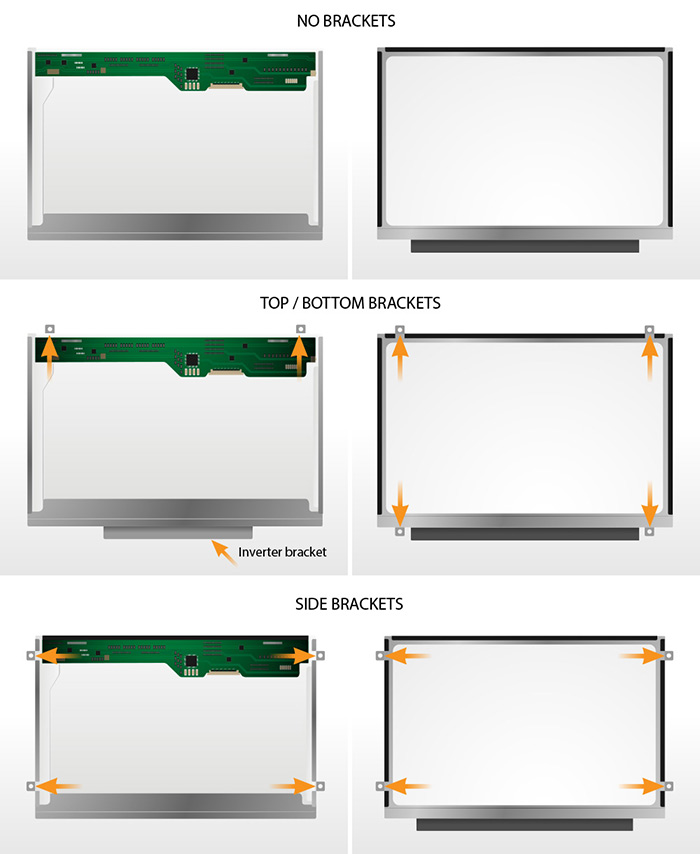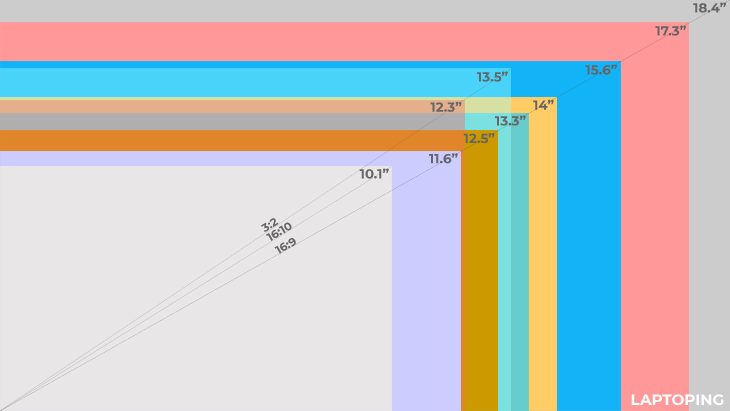Discount 12% has been applied to your cart.
- Shopping Cart
- Shipping and Checkout
- Confirmation
Cart totals
| Subtotal | ₹11,696.00 |
|---|---|
| 12% Discount | -₹1,403.52 [Remove] |
| Shipping |
Shipping to Gujarat. |
| Total | ₹10,292.48 (includes ₹785.02 CGST, ₹785.02 SGST) |

Return policy
Buy with confidence, your purchase is backed by our 15 days easy retruns. Click Here to know more about our return policy
You may be interested in…
-
Macbook Air Battery, Apple Macbook Batteries
Add to cart₹10,999.00Original price was: ₹10,999.00.₹5,999.00Current price is: ₹5,999.00. Incl GST -
Rated 4.25 out of 5 based on 8 customer ratings(8)Add to cart
₹6,999.00Original price was: ₹6,999.00.₹2,599.00Current price is: ₹2,599.00. Incl GST
What our customers says
Trustindex verifies that the original source of the review is Google. Trustindex verifies that the original source of the review is Google. The laptop battery received looks good and the build quality is also very nice. Unfortunately the model of the battery differs with my Lenovo laptop. I initiated a return request. Thank youTrustindex verifies that the original source of the review is Google. Trustindex verifies that the original source of the review is Google. For any lap gadgets they are the best, i had placed an keyboard skin order for my lenova laptop. I had placed the wrong one and i had a great help from the support team. They had replaced with the correct one in short of time. I truly recommend their store. They are the best and affordable in all itemsTrustindex verifies that the original source of the review is Google. Battery pack advertised as 5000mAh but received one was only 4000mAh 29600 mWh . Gives less than 2 hr battery lifeTrustindex verifies that the original source of the review is Google. Very nice product... Battery backup also good...Trustindex verifies that the original source of the review is Google. very satisfied. Got the product what i needTrustindex verifies that the original source of the review is Google. NoiceTrustindex verifies that the original source of the review is Google. Every thing is good , order delivered before time very good , but it didn't show the progress, we never know where is our order , it it packed ,out for delivery or anything else .

At Lap Gadgets, we want you to be 100% happy with your purchase. We offer a 15-day money-back guarantee if you are not satisfied with our products. (know more)
“The ordering on the Website was very easy and the delivery of the battery was as per schedule , updates was very prompt. Appreciate Lap Gadgets.”
Harshita A
Benguluru