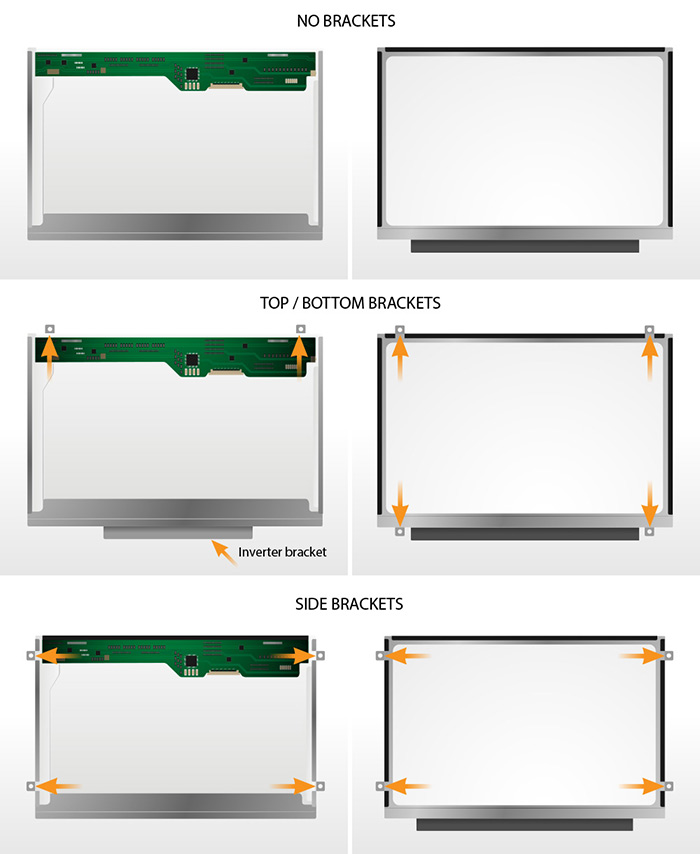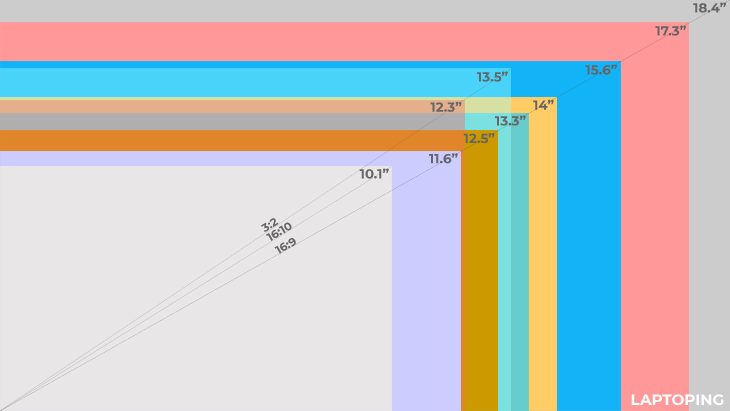Keep Your Laptop Keyboard Spotless and Safe with These Easy DIY Tips
The keyboard of your laptop is one of the most commonly used and most ignored components of it. It does not take long for dirt, crumbs, oil, and even germs to build up on the insides and the outsides of the keys. While cleaning sounds easy, the wrong strategy can permanently damage your keyboard and laptop’s circuitry.
No matter if you own a high-end machine or you are just checking the price of an HP laptop keyboard, being able to know how to properly clean your laptop keyboard will surely help in increasing your devices longevity.
In this blog, we will show you the most efficient and safe steps to follow in cleaning your keyboard, no technical know-how or specialized equipment is necessary.
The Importance of Cleaning Your Laptop’s Keyboard
Your device’s keyboard is a breeding ground for dust, dirt, and all kinds of bacteria. You’d be shocked to learn that a keyboard may have more germs than a toilet seat, as revealed by a study spearheaded by The University of Arizona.
So why maintain hygiene by cleaning your keyboard?
Deep clean with isopropyl alcohol or warm soapy water. Keyboards need to be disinfected and sanitized just like any other tool.
- Increases Hygiene: Improves cleanliness standards and decreases chances of germs forming.
- Maintains Performance: The chances of sticking or unresponsive keys is increased.
- Improves Durability: Grime that is not cleaned can lead to short circuits which are expensive fix.
- Helps keep aesthetics: A dirt free keyboard certainly take the win when it comes to how it looks and feels.
Most likely you’re using a laptop to work, school, or to game, meaning you need to keep the keyboard germ-free which deep cleans for its function as well feel.
The following items should be prepared before starting the task:
- Soft microfiber cloth
- Compressed air canister
- Isopropyl alcohol with 70% and above
- Old paintbrush or soft-bristled toothbrush.
- Toothpicks
- Guitar picks or plastic pry tools for cleaning deep areas of the keyboard
- Keyboard cover for added protection
Pro Tip: Do not use household cleaners containing bleach or Windex. The internal components and keys can be damaged.
How To Clean Your Laptop Keyboard: Step-by-Step Procedure
Step 1 – Physically Disconnect The Power Cable
Ensure your laptop is powered off first. Then, unplug the power source and if convenient, detach the battery. Always disconnect the cables first for safety reasons!
Step 2 – Gently Shake The Laptop
Consider turning your laptop in an upside down position before gently hitting the bottom surface. The aim is to shake free any debris or crumbs that are stuck. We recommend using different angles for better results.
Take care not to cause any damage to the borderline accessories or internal devices.
Step 3 – Remove Dirt Between The Keys Using Compressed Air
Hold the compressed air can at a 45° angle and spray in between the keys in limited bursts. This should help in getting rid of any stubborn dirt that is lodged beneath the keycaps.Ensure that the can is held upright to avoid spilling the liquid propellant.
Step 4- With Alcohol And A Cloth, Wipe The Surface
Soak the microfiber cloth with isopropyl alcohol. Ensure that you do not soak it, and simply wipe across the keyboard surface. Doing so is beneficial since alcohol helps kill a variety of germs and pathogens while quickly evaporating. Using liquid pour is not recommended for direct application on the keyboard.
Step 5 – Hygiene of the Keys with Cotton Buds
Use a clean cotton swab to scrub the edges of each key with alcohol. This helps get rid of oils and dirt from places that your cloth cannot reach.
Bonus Tips to Keep Your Keyboard Cleaner for Longer
- Use a keyboard cover to prevent spills and dust.
- Wash hands before using your laptop.
- Avoid eating or drinking near your device.
- Schedule monthly cleanings for regular upkeep.
- Consider an external keyboard for heavy use to preserve your laptop’s built-in one.
Common Mistakes to Avoid While Cleaning
Mistakes can damage your laptop. Here are the big ones to steer clear of:
- Using too much liquid: Moisture can seep into the internal components.
- Removing keys without guidance: Can break hinges or disable the key.
- Skipping shutdown: Cleaning a powered-on laptop can cause short circuits.
- Using harsh chemicals: These can discolor or corrode the key surface.
- Blowing with your mouth: This adds moisture and bacteria instead of cleaning.
Want to avoid costly repairs? Just a reminder—if your HP laptop keyboard price is your concern, prevention is cheaper than replacement.
Final Thoughts
Keeping your laptop keyboard clean isn’t rocket science, but it’s definitely worth doing right. With just a few minutes of maintenance each month, you can improve hygiene, protect your device, and even enhance your typing experience.
Whether you’re using an HP, Dell, Lenovo, or MacBook, a clean keyboard is a happy keyboard.
Need a Replacement Keyboard?
If your laptop keyboard is beyond saving, don’t worry! Browse high-quality OEM replacements on Lap Gadgets—India’s trusted destination for HP laptop keyboard price comparisons and reliable parts.
Shop Laptop Keyboards Now
Fast Delivery | Original Parts | Expert Support
FAQ Section
🔹 How often should I clean my laptop keyboard?
Ideally, wipe it down weekly and do a deeper clean monthly—especially if you use it daily or eat near your laptop.
🔹 Can I remove the keys on my laptop?
Yes, on most laptops. However, always check your specific model. Removing keys incorrectly can break the mechanism.
🔹 What’s the best cleaning solution for laptop keyboards?
Use 70% isopropyl alcohol. It’s effective at killing germs and safe for electronics.
🔹 My keyboard is still sticky after cleaning. What now?
Try removing the affected key(s) and clean underneath. If that doesn’t help, it may be time to replace the keyboard.
🔹 Where can I find an affordable replacement?
Visit Lap Gadgets to find original, affordable HP laptop keyboards and accessories, delivered across India.